- Export your data from the Pastor desktop app to a cleartext file
- Import the cleartext file via iTunes File Sharing (macOS 10.14 Mojave and earlier) or Finder (macOS 10.15 Catalina) into Pastor Reader
- Open a Pastor document in Pastor
- Select "File > Export as Cleartext" (or press Command + E)
- Enter the document's password when prompted
- Name the export file "pastorexport.tsv" (important) and save it on the Desktop
- Open iTunes on your Mac
- Connect your iPhone or iPad to your Mac with the USB cable
- Start Pastor Reader on your iPhone or iPad
- When your iPhone or iPad shows up in iTunes, select it by single-clicking its icon (1)
- Select "File Sharing" in iTunes (2)
- In iTunes single-click "Pastor Reader" (3)
- Drag the file "pastorexport.tsv" you've previously exported from the Pastor desktop app to "Pastor Reader Documents" in iTunes (4)
- An alert pops up on your iPhone or iPad showing import options
- You're done! Delete the exported file pastorexport.tsv from your Mac's Desktop.
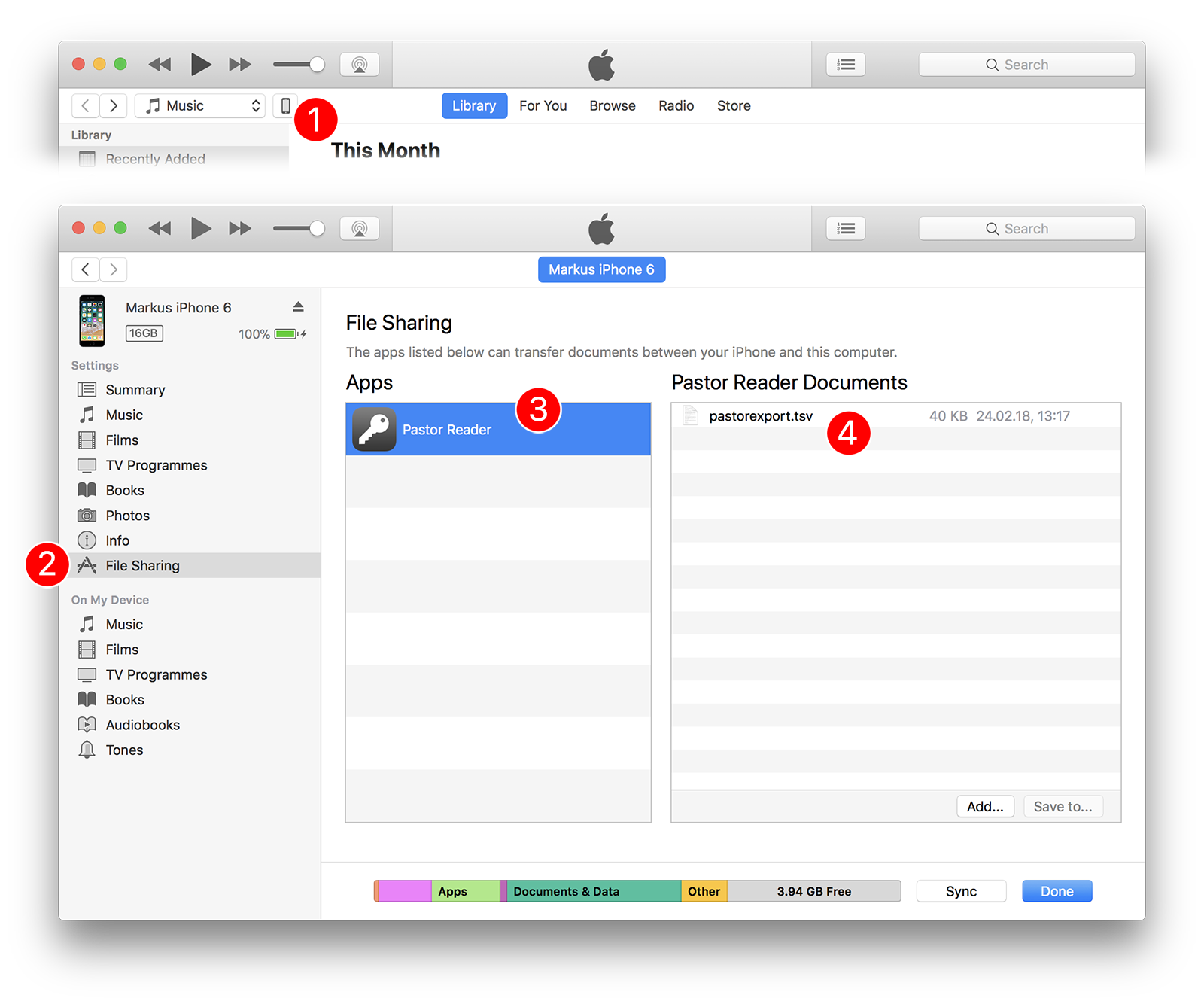
If you've set a passcode for your iPhone or iPad then your data is protected by state-of-the-art 256-bit AES software and hardware encryption each time your iPhone or iPad is locked. The level of security only depends on how easy your passcode can be guessed. Find out more about iOS security in this white paper (PDF) by Apple.
Here's an interesting article (PDF) showing how Pastor Reader's device passcode security concept compares to other password management apps.
Settings >Touch/Face ID & Passcode > Turn Passcode On > Passcode Options > Custom Alphanumeric Code
Settings >Touch/Face ID & Passcode > Erase Data > On
Settings > Display & Brightness > Auto-Lock > 30 Seconds
Always lock your iPhone or iPad after use by pressing the Sleep/Wake button.
Think of a safe that has a numeric lock that uses only a single number from 0 to 9. You'll be able to guess the correct number for unlocking the safe within seconds. If the lock would require several numbers or even characters and symbols then it would be very time consuming to guess the passcode. The same applies to your iPhone or iPad.
A 4 digit passcode protects you from casual access to your device but if someone with the right knowledge and the right tools wants to get to your data then it will take him only seconds to do so. But, if your passcode consists of several digits, symbols, lowercase and uppercase letters then it gets increasingly time consuming to guess your passcode. Here's some additional information how a secure passcode should look like.